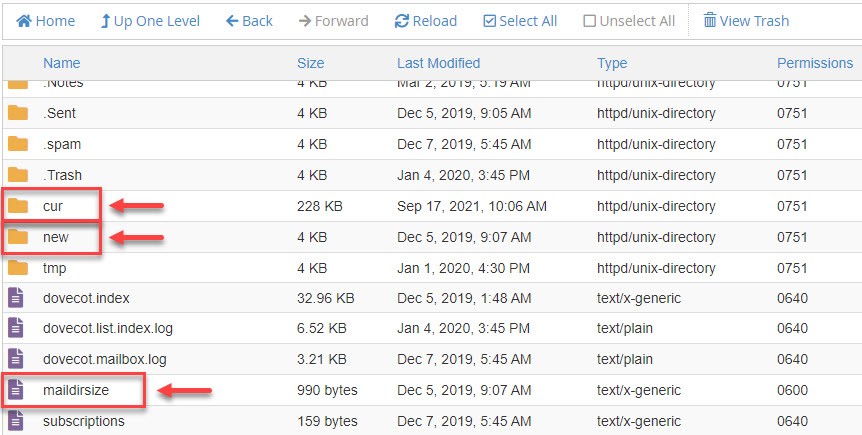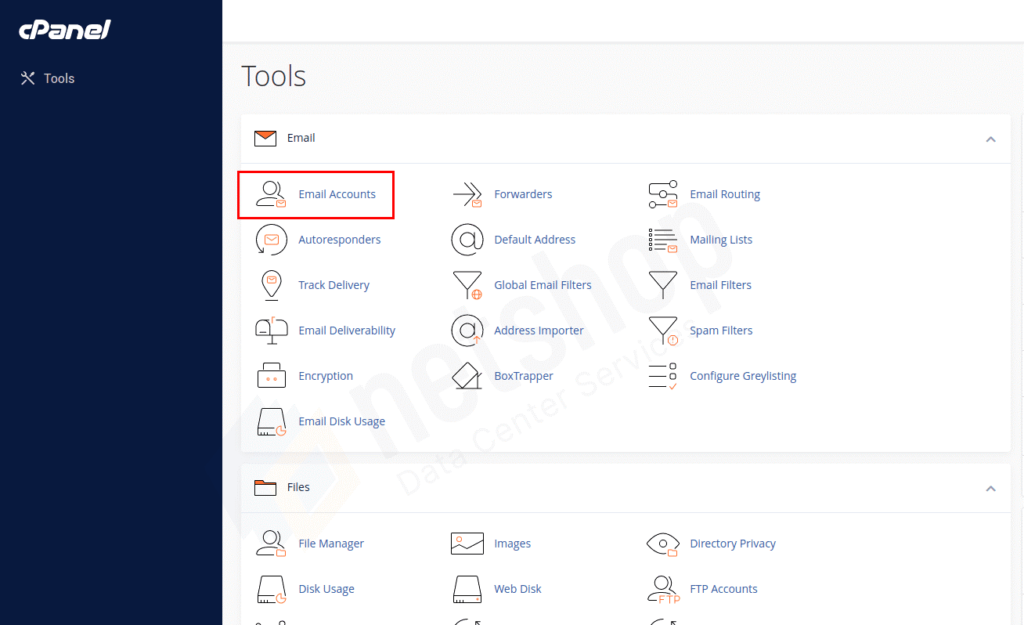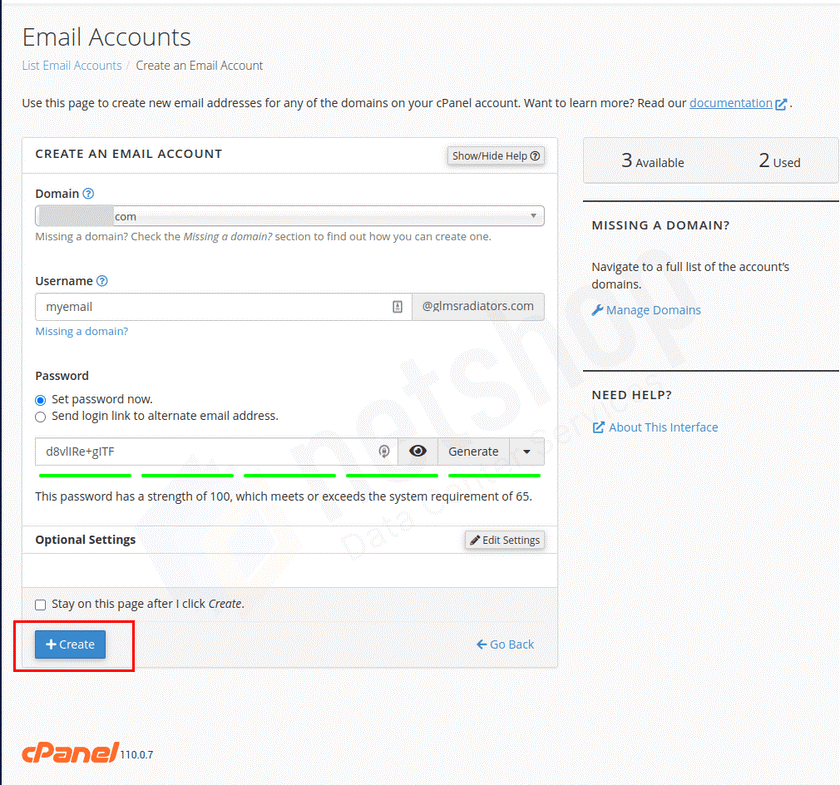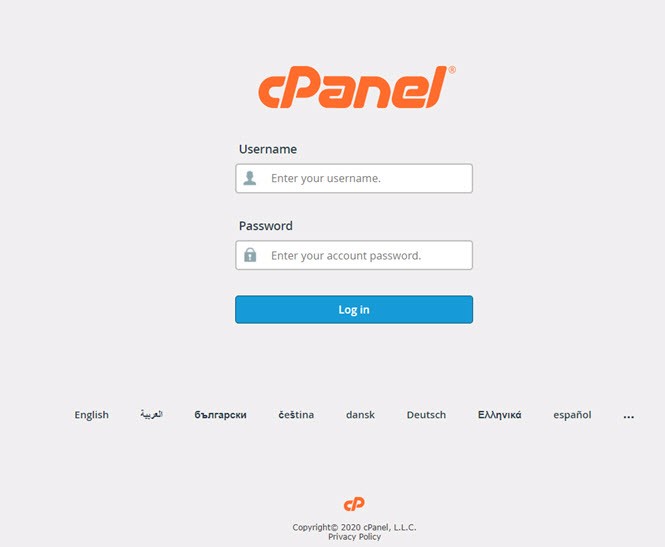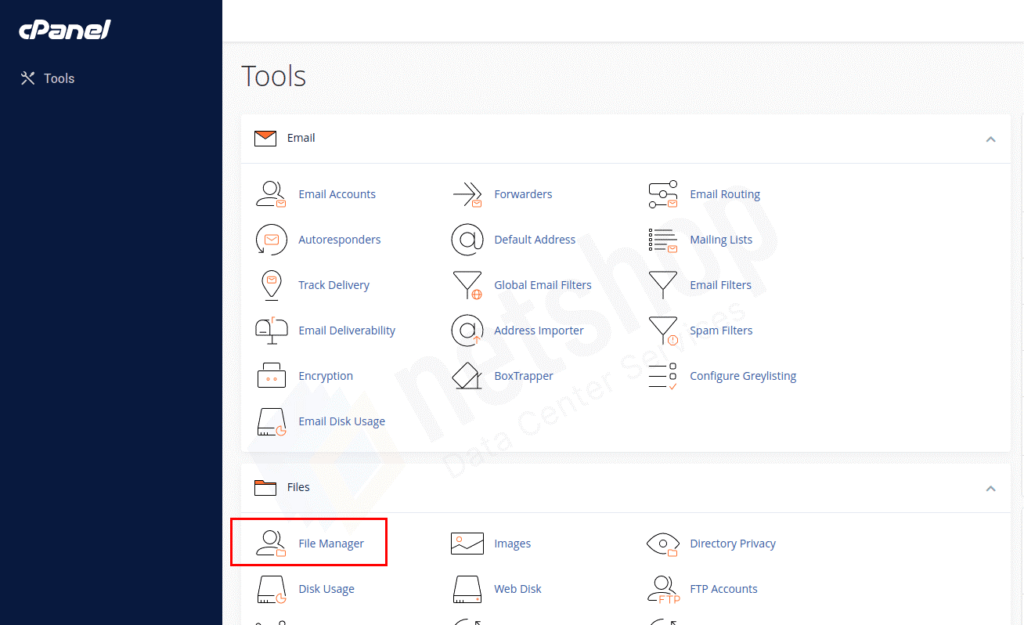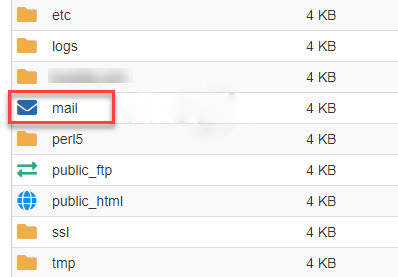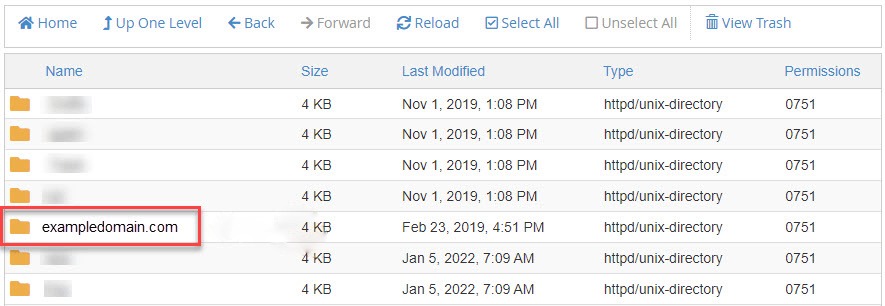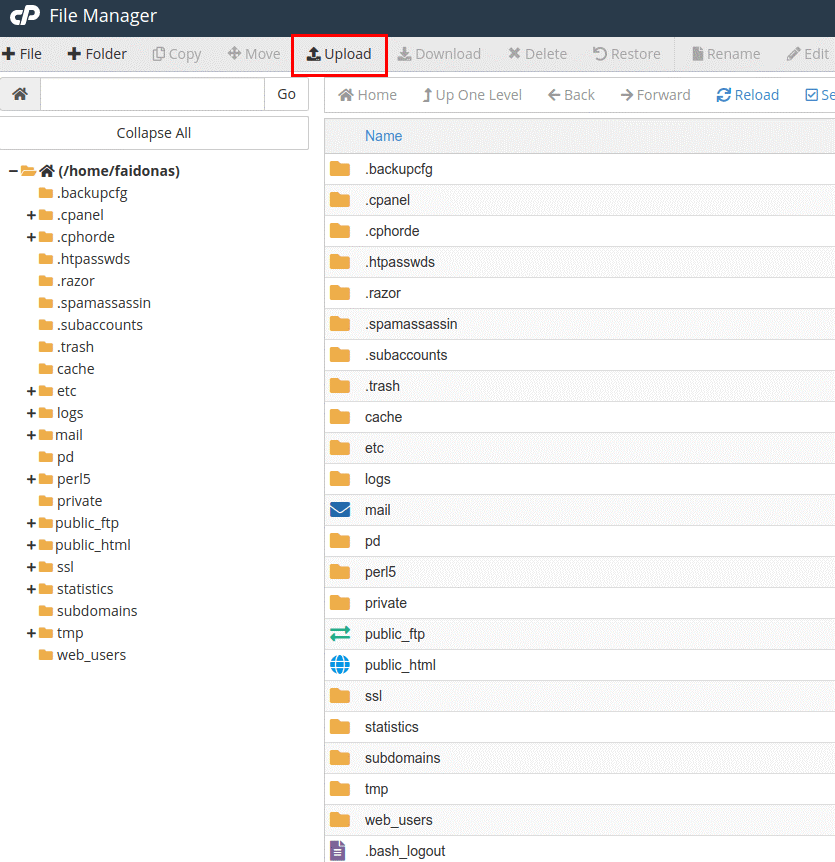Migrating email accounts can be a complex process in cPanel but in this blog I’ll provide you with a general guide on how you can transfer your email accounts from one cPanel to another cPanel.
Here are the Following Steps to Migrate your Email Account
Step 1: Set Up new cPanel Email Account
- Before you begin the migration process, make sure your new cPanel email account is set up and ready to receive the transferred files. This includes configuring your domain, setting up email accounts, databases, and any other configurations needed on the new hosting environment.
- Important part uses the same email address and password for every account that you’re migrating
- Step 2: Download Email Files from old cPanel Account
- Log in to your old cPanel Account.
- Navigate to the file manager or use an FTP client to access your website files.
- Select the mail folder that you want to transfer. 1 Click mail → 2 Then click the folder of the domain (yourdomain.com) → 3 Than click on the next folder whose name is the user email account Like (johnsmith).
- Log in to your old cPanel Account.
Step 3: Transfer and Upload your files to your new cPanel Account
- Log in to your new cPanel Account.
- Use the file manager or an FTP client to upload the files you downloaded from the old cPanel.
- After open File Manager Folder than you Add/Upload the new, cur, and maildirsize folders to the cPanel new account. Click mail → Then Click Domain (yourdomain.com) and Upload File.
Step 4: Update the DNS
- After all the step done than go to your domain registrar’s website (where you bought your domain).
- Access the DNS settings for your domain.
- Update the nameservers or point the A record to the new hosting provider’s nameservers or IP address.
- DNS changes may take some time to Update , so be patient.
Step 5: Send a Test Mail
- If you have email accounts associated with your domain, test the email functionality by sending and receiving a test email.
- Verify that all email settings, including SMTP and IMAP/POP3 configurations, are correctly set up on the new cPanel.
- Check for any issues with email delivery or configuration.
Note: If you want to buy Web Hosting and Domain Services Theta Solutions Is the best option for your business Website. Theta Solutions is a leading provider of web hosting and domain services, offering a comprehensive range of solutions to meet the diverse needs of businesses and individuals. With a commitment to reliability, security, and top-notch customer support, Theta Solutions ensures a seamless online experience for its clients. Whether you are looking for shared hosting, dedicated servers, or domain registration services.