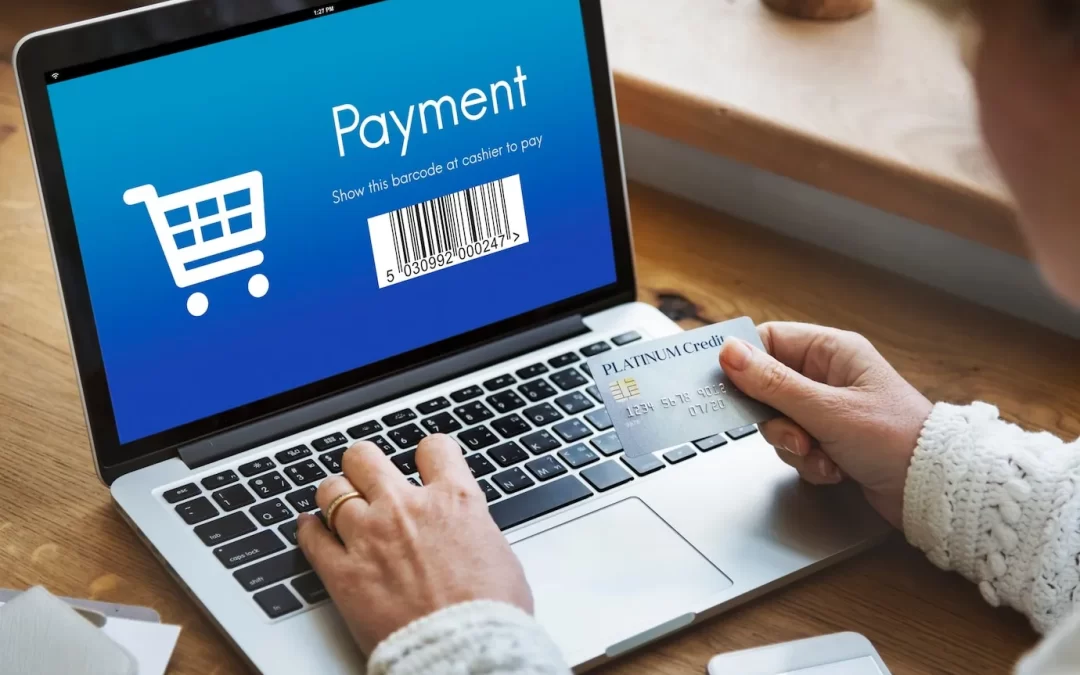If you are starting an online store in the UK and want to accept payments from customers, you need to set up Shopify Payments. This is Shopify’s built-in system that allows you to accept credit card payments, debit card payments, and other online payment methods.
To receive payments, you must have a business bank account. This is a special type of account for businesses and is required if you have a registered company in the UK. It helps keep your personal money separate from your business money.
This guide will walk you through how to set up Shopify Payments step by step, using simple and easy-to-understand language.
Step 1: Log into Your Shopify Store
- Open a web browser (like Google Chrome, Safari, or Edge).
- Go to the Shopify website and click on the “Log In” button at the top right.
- Enter your email address and password to access your Shopify store.
Once you are logged in, you will see your Shopify dashboard, where you manage your store.
Now, follow these steps:
- Look at the menu on the left side of the screen.
- Scroll down and click on “Settings”.
- Inside the Settings menu, click on “Payments”.
This is where you set up how your customers will pay for their orders.
Step 2: Turn On Shopify Payments
- In the Payments section, find “Shopify Payments” at the top.
- Click the “Activate Shopify Payments” button.
If you don’t see this option, click on “Add a provider”, then select Shopify Payments from the list.
Now, Shopify will ask for some details about your business to set up your account properly.
Step 3: Choose Your Business Type
Shopify will ask whether you are running your store as a sole trader (self-employed) or a registered business. You will see two options:
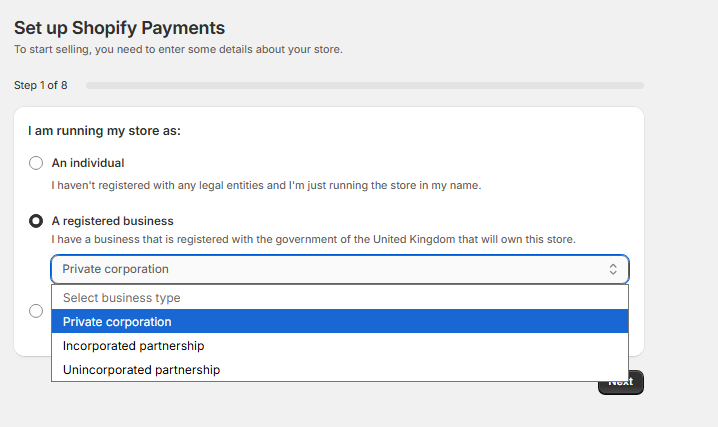
- Sole Trader/Individual: Choose this if you are running the store under your own name and have not officially registered a company.
- Registered Business: Choose this if your business is officially registered with the UK government.
Since this guide is for setting up a business account, choose Registered Business and continue.
Step 4: Enter Your Business Details
Now, Shopify needs information about your business to confirm it is legitimate. You will need to enter:

- Business Name: The official name of your business.
- Company Registration Number (CRN): A unique 8-digit number given when you registered your company with Companies House.
- Business Phone Number: A contact number for your business.
- Business Address: The official registered address of your business.
Make sure all the details match your official business registration documents to avoid approval delays. Once done, click Next.
Step 5: Describe Your Business
Shopify needs more details to understand what your business does. You will enter:
- Business Type: Is your company a Limited Company, Sole Trader, Partnership, or LLP?
- Industry Type: What products or services do you sell?
- Business Website: If you have a website, enter the website address (URL).
- Business Description: Write a short explanation of what your business does.
This information helps Shopify determine if your business is low-risk or high-risk. Some industries, like gambling and cryptocurrency, may need extra approval.
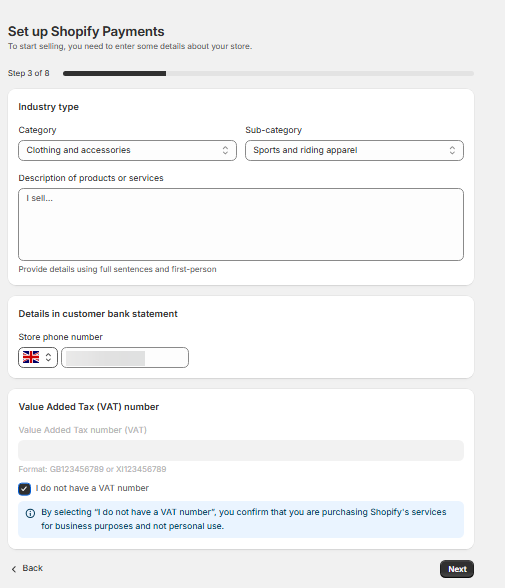
After filling in these details, click Next.
Step 6: Enter the Business Owner’s Information
Shopify also needs details about the owner of the business. You will enter:
- Full Name: The name of the business owner.
- Date of Birth: To confirm your identity.
- Personal Contact Information: Your email and phone number.
- Proof of Identity: Upload a passport, driver’s license, or national ID card.
This step ensures that a real person is responsible for the business. Click Next after entering your details.
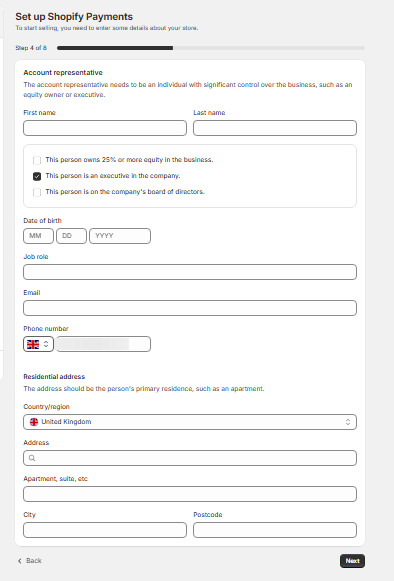
Step 7: Declare Business Ownership (Equity Ownership Details)
Shopify needs to know who owns the company and how much of the company they own.
- If there are multiple owners, list their names and percentage of ownership.
- If no one owns more than 25%, select “Not Applicable” and proceed.
This ensures transparency and prevents money laundering. Click Next to continue.
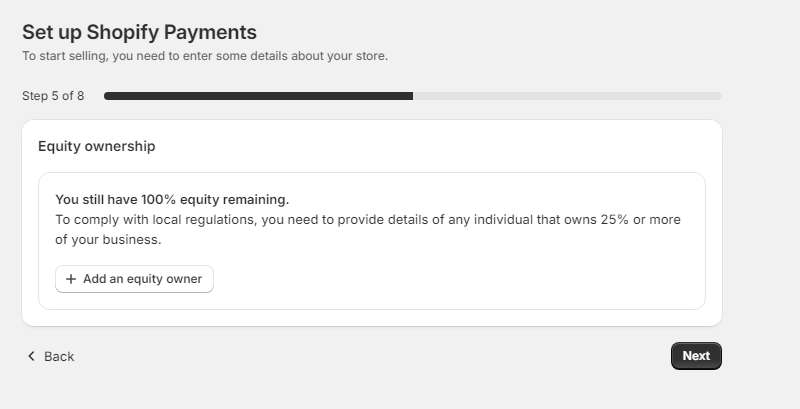
Step 8: Add Directors of the Board
If your business is a Limited Company, you must provide information about the directors who run the company. You’ll need to enter:
- Full Name of Each Director
- Date of Birth
- Nationality
- Role in the Company
This helps banks and payment providers know who is responsible for business decisions.
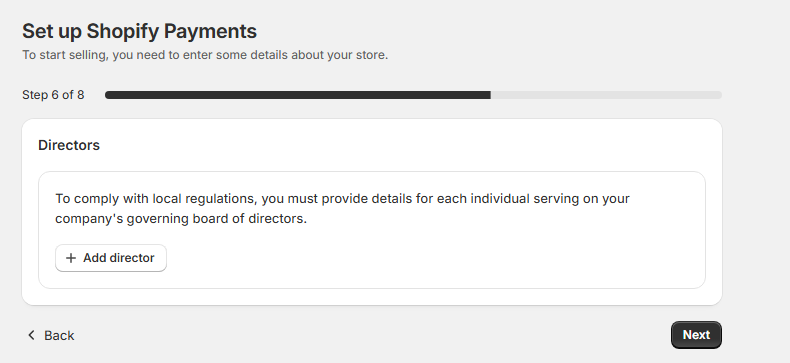
Click Next after adding the details.
Step 9: Provide Executive Team Details
If your business has senior executives like a CEO or CFO, you must enter their details. You will be asked to provide:
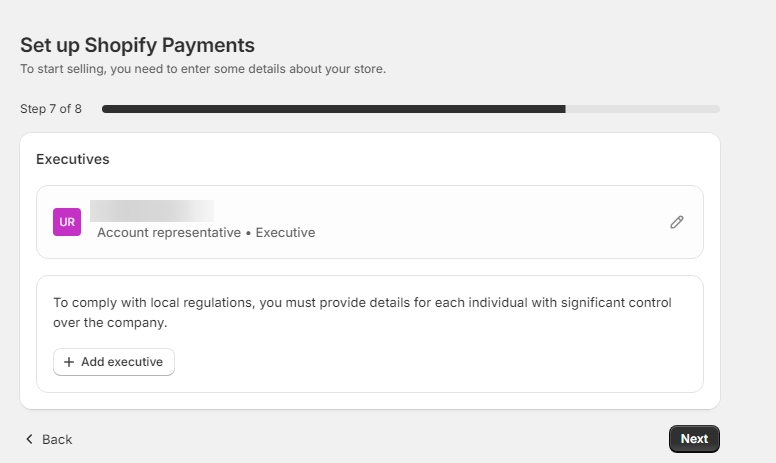
- Full Name
- Date of Birth
- Nationality
- Role (CEO, CFO, etc.)
If your business doesn’t have executives, select “Not Applicable” and move forward. Click Next when done.
Step 10: Upload Business Documents
To complete the setup, Shopify may ask for official business documents to confirm your company is legal. These could include:
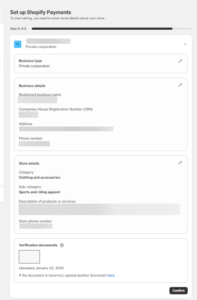
- Companies House Incorporation Certificate: Proof that your business is registered in the UK.
- Business Address Proof: A utility bill, bank statement, or lease agreement showing your business address.
- Tax Documents: If your business is VAT-registered, you may need to upload a VAT certificate.
Upload the required documents and click Confirm.
Step 11: Wait for Shopify’s Approval
After submitting all your details and documents, Shopify will review your application. This process usually takes 1 to 3 business days. Once approved:
- Your Shopify Payments account is active.
- Customers can start paying for orders on your website.
- Shopify will deposit your money into your business bank account.
Setting up Shopify Payments in the UK may seem complicated, but if you follow these steps carefully, it’s quite simple. Now that your Shopify store can accept payments, you are ready to start selling online!
If you need expert assistance in setting up Shopify Payments or want to master Shopify through professional training, check out our Shopify Services and Shopify Training Programs to get started today!